Yealink SIP-T53C Quick Start Guide
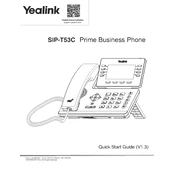
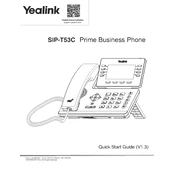
To set up the Yealink SIP-T53C, connect the handset to the phone using the handset cord. Plug the Ethernet cable into the Internet port and connect the power adapter. Follow the on-screen instructions to configure network settings.
Ensure the Ethernet cable is properly connected. Check if the network settings are correct. Restart the phone and the network router. If the issue persists, contact your network administrator.
Press the 'OK' button for about 10 seconds until the LCD screen displays "Reset to factory settings?". Confirm the reset by selecting 'OK'.
Download the latest firmware from the Yealink website. Access the phone's web interface, navigate to 'Settings' > 'Upgrade', and upload the firmware file. Follow the on-screen instructions to complete the update.
Access the phone's menu, go to 'Messages', and select 'Voicemail'. Enter the voicemail access number and follow the prompts to set up your voicemail.
Check the volume settings and ensure the handset is properly connected. Verify that the headset or speakerphone is not muted. If using a headset, ensure it is compatible with the phone.
During a call, press the 'Transfer' button. Enter the number to which you want to transfer the call and press 'Transfer' again to complete the process.
Press the 'Menu' button, navigate to 'Settings' > 'Basic Settings' > 'Sound', and select 'Ring Tones'. Choose your preferred ringtone from the available options.
Check the power connection and ensure the phone is receiving power. Try restarting the phone. If the issue persists, contact support for hardware troubleshooting.
Press the 'Menu' button, go to 'Features' > 'DSS Keys', and select the line key you want to program. Choose 'Type' as 'Speed Dial', enter the contact number, and save the settings.