Yealink CPW90 v4 Quick Start Guide
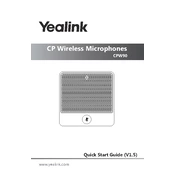
CP Wireless Microphones CPW90
Quick Start Guide (V1.5)
www.yealink.com
Mute Button
Built-in Microphone
Battery Indicator
Charging Slot
1
21
2
Package Contents
Component Instruction
Charging the Wireless Microphones
The following items are included in your package. If you find anything missing, contact your system administrator.
1.8m Micro USB CablePut the wireless microphones on the charging cradle.
Connect to the power source.
During charging, the battery indicator glows red. When the battery capacity reaches 100%, the battery indicator glows green. When you charge the wireless microphones, the wireless microphones will start automatically. You can also long tap the mute button on the wireless microphone for 3 seconds to turn it on.
1
USB Dongle
Charging Cradle 1.8m Micro USB Cable
Power AdapterDD10 CPW90 Wireless Mic2
Note: If it is the first time you use the wireless microphones, you need to fully charge them. If the wireless microphones are not in use, we still recommend you to charge them even when the battery is full. Long tap the mute button on the wireless microphone for 15 seconds to turn it off.
Quick Start Guide
2
If you purchase video conferencing system and wireless microphones together, they are already paired. Just turn the wireless microphones on to use them. Make sure a DD10 USB dongle is connected before you use the wireless microphones. If you purchase wireless microphones separately, you need to pair them with video conferencing system manually. Procedure 1. On your remote control, navigate to More->Setting->Video &
Audio->Wireless Microphone. 2. Select Add Wireless Microphone. 3. Place the wireless microphones on the charger and long press the mute
button for 5 seconds until the mute LED indicator fast flashes yellow. The wireless microphones are paired with the video conferencing system.
If you want to pair new wireless microphones with your video conferencing system, you need to unbind old microphones. Procedure 1. On your remote control, navigate to More->Setting->Video &
Audio->Wireless Microphone. 2. Select the desired wireless microphone and press the OK key. 3. Select Unbind. The screen prompts Unbind device? 4. Select OK.
Procedure 1. On your remote control, navigate to More->Setting->Video &
Audio->Wireless Microphone. 2. Select the desired wireless microphone and press the OK key. 3. Select Find. The mute LED indicator flashes red and green alternately. 4. Select Cancel.
Finding the Paired Wireless Microphones
Unbinding the Paired Wireless Microphones
Working with Video Conferencing System
Pairing with the Video Conferencing System
If you purchase the Microsoft Teams Rooms system with a wireless microphones, the wireless microphones is already paired with the UVC camera. The wireless microphones will start automatically if they are put on the charging cradle. Otherwise, you need to long tap the mute button for 3 seconds turn the wireless microphones on to use them. Make sure a DD10 USB dongle is connected to the USB port of your UVC camera before you use the wireless microphones.
If you need to pair them with UVC camera manually, do the following: Procedure 1. Insert the DD10 to the USB port of your UVC camera. 2. Remove the DD10 and then connected the wireless microphone to the UVC camera via micro USB cable within 15s. 3. Until the mute LED indicator slowly flashes yellow, insert the DD10 back to
your UVC camera. The wireless microphone is paired with the UVC camera. Repeat the step 2 to pair another wireless microphone with the UVC camera.
Pairing with the UVC Camera
There are two indicators on the CPW90. The indicators display the CPW90 work status.
LED Instruction
Mute LED Indicator Battery LED Indicator
1. Tap the mute button to mute it. The mute LED indicator glows red. 2. Tap the mute button again to unmute it.
Muting or Unmuting the Wireless Microphones
3
Working with Microsoft Teams Rooms System
Off
Fast flashing yellow
Slowly flashing yellow
The CPW90 is in the registration mode.
The CPW90 has registered with the phone, but the CPW90 is out of range. The CPW90 has registered with the phone, but the DD10 is not connected to the UVC camera.
The system is idle.
Mute LED indicator of CPW90 when working with Microsoft Teams Rooms system:
LED Status
Solid red
Solid green
Description
The phone is muted.
The system is in a call and unmuted.
Off
Fast flashing yellow
Slowly flashing yellow
The CPW90 is in the registration mode.
The CPW90 has registered with the phone, but the CPW90 is out of range. The CPW90 has registered with the phone, but the system is turned off.
The system is idle.
Mute LED indicator of CPW90 when working with video conferencing system:
LED Status
Solid red
Solid green
Description
The system is muted.
The system enters the pre-dialing screen. The system is in a call and unmuted.
Slowly flashing red The system is receiving an incoming call.
Flashing red and green alternately
The system is searching for the CPW90 has registered with it.
4
Battery LED indicator on the CPW90:
The CPW90 is turned on. Solid green for one second and then off
Solid green
Fast flashing red 3 times and then off
Solid red The CPW90 is being charged.
The CPW90 is fully charged.
The battery capacity is too low to turn on the CPW90.
Solid green for 3 seconds and then off
LED Status Description
The system is idle.
The battery capacity is less than 10%.Slowly flashing red
5
If you tap the mute button, the battery indicator LED on the CPW90 is still off, it means the CPW90 is turned off.
Off
About Yealink Yealink is a global leading provider of enterprise communication and collaboration solutions, offering video conferencing service to worldwide enterprises. Focusing on research and development, Yealink also insists on innovation and creation. With the outstanding technical patents of cloud computing, audio, video and image processing technology, Yealink has built up a panoramic collaboration solution of audio and video conferencing by merging its cloud services with a series of endpoints products. As one of the best providers in more than 140 countries and regions including the US, the UK and Australia, Yealink ranks No.1 in the global market share of SIP phones shipments.
Technical Support Visit Yealink WIKI (http://support.yealink.com/) for the latest firmware, guides, FAQ, Product documents, and more. For better service, we sincerely recommend you to use Yealink Ticketing system (https://ticket.yealink.com) to submit all your technical issues.
Regulatory Notices Operating Ambient Temperatures
Operating temperature: +32 to 104F (0 to 40C) Relative humidity: 5% to 90%, noncondensing Storage temperature: -22 to +160F (-30 to +70C)
Warranty Our product warranty is limited only to the unit itself, when used normally in ac- cordance with the operating instructions and the system environment. We are not liable for damage or loss resulting from the use of this product, or for any claim from a third party. We are not liable for problems with Yealink device arising from the use of this product; we are not liable for financial damages, lost profits, claims from third parties, etc., arising from the use of this product.
Explanation of the symbols DC symbol
is the DC voltage symbol.
WEEE Warning symbol
To avoid the potential effects on the environment and human health as a result of the presence of hazardous substances in electrical and electronic equipment, end users of electrical and electronic equipment should under stand the meaning of the crossed-out wheeled bin symbol. Do not dispose of WEEE as unsorted municipal waste and have to collect such WEEE separately. Restriction of Hazardous Substances Directive (RoHS) This device complies with the requirements of the EU RoHS Directive. Statements of compliance can be obtained by contacting [email protected]. Safety Instructions Save these instructions. Read these safety instructions before use!
General Requirements Before you install and use the device, read the safety instructions carefully and observe the situation during operation. During the process of storage, transportation, and operation, please always keep the device dry and clean, avoid collision and crash. Please attempt not to dismantle the device by yourself. In case of any dis- crepancy, please contact the appointed maintenance center for repair. Please refer to the relevant laws and statutes while using the device. Legal rights of others should be respected as well. Environmental Requirements Place the device at a well-ventilated place. Do not expose the device under direct sunlight. Keep the device dry and free of dusts. Do not place the device on or near any inflammable or fire-vulnerable ob- ject, such as rubber-made materials. Keep the device away from any heat source or bare fire, such as a candle or an electric heater. Operating Requirements Do not let a child operate the device without guidance. Do not let a child play with the device or any accessory in case of acciden- tal swallowing. Please use the accessories provided or authorized by the manufacturer only. The power supply of the device shall meet the requirements of the input voltage of the device. Please use the provided surge protection power socket only. Before plugging or unplugging any cable, make sure that your hands are completely dry. Do not spill liquid of any kind on the product or use the equipment near water, for example, near a bathtub, washbowl, kitchen sink, wet basement or near a swimming pool. During a thunderstorm, stop using the device and disconnect it from the power supply. Unplug the power plug and the Asymmetric Digital Subscriber Line (ADSL) twisted pair (the radio frequency cable) to avoid lightning strike. If the device is left unused for a rather long time, disconnect it from the power supply and unplug the power plug. When there is smoke emitted from the device, or some abnormal noise or smell, disconnect the device from the power supply, and unplug the power plug immediately. Contact the specified maintenance center for repair. Do not insert any object into equipment slots that is not part of the prod- uct or auxiliary product. Before connecting a cable, connect the grounding cable of the device first.
Do not disconnect the grounding cable until you disconnect all other cables.
Battery Requirements Do not immerse the battery into water, which could short-circuit and dam age the battery. Do not expose the battery to an open flame or leave the battery where it could be subjected to extremely high temperatures, which could cause the bat tery to explode. Do power the handset off before removing the battery. Do not try to use the battery for the power supply of any device other than this handset. Do not open or mutilate the battery, released electrolyte is corrosive and may cause damage to your eyes or skin. Use only the rechargeable battery pack delivered with the handset or those rechargeable battery packs expressly recommended by Yealink.
Defective or exhausted battery should never be disposed of as municipal waste. Return old battery to the battery supplier, a licensed battery dealer or a designated collection facility. Cleaning Requirements Before cleaning the device, disconnect it from the power supply. Use a piece of soft, dry and anti-static cloth to clean the device. Keep the power plug clean and dry.
Troubleshooting The unit cannot supply power to Yealink device. There is a bad connection with the plug. 1. Clean the plug with a dry cloth. 2. Connect it to another wall outlet. The usage environment is out of operating temperature range. 1. Use in the operating temperature range. The cable between the unit and the Yealink device is connected incorrectly. 1. Connect the cable correctly. You cannot connect the cable properly. 1. You may have connected a wrong Yealink device. 2. Use the correct power supply. Some dust, etc., may be in the port. 1. Clean the port. Contact your dealer or authorized service facility for any further questions. FCC Statement This device complies with part 15 of the FCC Rules. Operation is subject to the following two conditions: (1) this device may not cause harmful interference, and (2) this device must accept any interference received, including interference that may cause undesired operation. Any Changes or modifications not expressly approved by the party responsible for compliance could void the users authority to operate the equipment. IC Statement This device complies with Industry Canadas licence-exempt RSSs. Operation is subject to the following two conditions: (1) this device may not cause interference; and (2) this device must accept any interference, including interference that may cause undesired operation of the device. CAN ICES-3(B) Le prsent appareil est conforme aux CNR dIndustrie Canada applicables aux ap pareils radio exempts de licence. Lexploitation est autorise aux deux conditions suivantes : (1) lappareil ne doit pas produire de brouillage; (2) lutilisateur de lappareil doit accepter tout brouillage radiolectrique subi, mme si le brouillage est susceptible den compromettre le fonctionnement. NMB-3(B) Radiation Exposure Statement This equipment complies with FCC and IC radiation exposure limits set forth for an uncontrolled environment. This equipment should be installed and operated with minimum distance 20cm between the radiator and your body. Cet metteur ne doit pas tre Co-plac ou ne fonctionnant en mme temps quaucune autre antenne ou metteur. Cet quipement devrait tre install et actionn avec une distance minimum de 20 centimtres entre le radiateur et votre corps. Contact Information YEALINK NETWORK TECHNOLOGY CO.,LTD. 309, 3rd Floor, No.16, Yun Ding North Road, Huli District, Xiamen City, Fujian, P.R. China YEALINK (EUROPE) NETWORK TECHNOLOGY B.V. St