Yealink CP930W-Base, CP930W Quick Start Guide
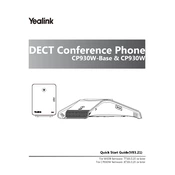
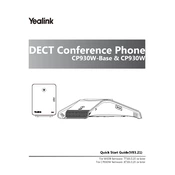
To set up the Yealink CP930W with its base station, first connect the base station to your network using an Ethernet cable. Power on the base station and the CP930W unit. Then, follow the on-screen instructions on the CP930W to pair it with the base station by selecting 'Register' and entering the base station ID.
If the CP930W is not charging, ensure the charging cable and dock are correctly connected and functional. Check for any debris or damage on the connectors. If the problem persists, try using a different power outlet or contact Yealink support for further assistance.
To reset the CP930W to factory settings, navigate to 'Menu' > 'Settings' > 'System Settings', and select 'Reset to Factory'. Confirm your selection, and the device will reboot and restore to its original settings.
To update the firmware, download the latest firmware version from the Yealink website. Access the CP930W web interface by entering its IP address in a web browser. Log in using the administrator credentials, go to 'Upgrade' > 'Basic', and upload the firmware file.
The CP930W typically has a range of up to 50 meters indoors and up to 300 meters outdoors from its base station, depending on the environment and obstructions.
To improve audio quality, ensure that the CP930W is placed in a central location away from electronic devices that may cause interference. Adjust the volume settings to a comfortable level and check for any firmware updates that may enhance performance.
Yes, the CP930W supports Bluetooth connectivity. To pair with a Bluetooth device, go to 'Menu' > 'Bluetooth' > 'Devices', and enable Bluetooth. Then, search for available devices and pair with the desired one.
To configure voicemail, press the 'Message' button, and follow the prompts to enter your mailbox number and password. You can set up greetings and manage your voicemail through the voicemail menu.
If the CP930W disconnects frequently, check the signal strength and ensure the device is within range of the base station. Avoid placing the base station near metal objects or dense walls that may cause interference. A firmware update might also resolve connectivity issues.
To schedule a conference call, use the 'Conference' feature on the CP930W. Press the 'Conference' button during a call and follow the prompts to add additional participants. You can also schedule calls through a calendar integration if supported.