Yealink -Hub Quick Start Guide
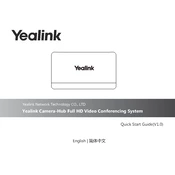
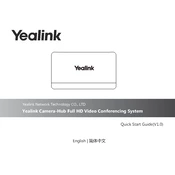
To set up the Yealink Camera-Hub, connect it to a power source, connect it to your network via Ethernet or Wi-Fi, and follow the on-screen instructions to configure your settings through the Yealink management portal.
Ensure that your Wi-Fi network is operational and that the Camera-Hub is within range. Check the network settings on the device and re-enter the Wi-Fi credentials if necessary. Restarting the device and your router may also help resolve connectivity issues.
To update the firmware, access the Yealink management portal, navigate to the firmware update section, and follow the prompts to download and install the latest version. Ensure that the device remains powered on during the update process.
Check the camera lens for any smudges or obstructions and clean it with a soft cloth. Ensure the camera is focused correctly and adjust the settings through the management portal if necessary.
Locate the reset button on the device, press and hold it for about 10 seconds until the indicator light blinks, then release. The device will reset to its factory settings.
Check the audio settings in the management portal to ensure the microphone is enabled. Verify that no external audio devices are interfering and that the device's firmware is up to date.
Access the integration settings in the management portal, select your video conferencing platform, and follow the instructions to link the Camera-Hub with your platform account.
Regularly clean the camera lens and housing, check for firmware updates, and ensure the device is in a well-ventilated area to prevent overheating.
Adjust the video settings in the management portal, ensuring proper lighting in the area, and position the camera to avoid glare or direct sunlight.
First, try restarting the device. If the problem persists, perform a factory reset. Check for any firmware updates that may address the issue.