Yamaha VR3000 Operation Manual
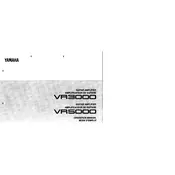
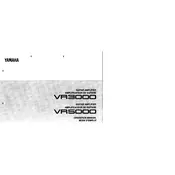
To connect the Yamaha VR3000 to your home theater system, use high-quality speaker cables to connect the speakers to the corresponding outputs on the amplifier. Ensure all connections are secure and follow the color coding for positive and negative terminals. Connect your audio sources to the input jacks on the amplifier using appropriate audio cables.
First, check if the power cord is securely connected to the amplifier and the outlet. Ensure the outlet is functioning by testing it with another device. Check the amplifier's power switch and ensure it's turned on. If the problem persists, inspect the fuse and replace it if blown.
Verify that all speaker cables and input sources are properly connected. Ensure the volume is turned up and not muted. Check the input selection to ensure the correct source is selected. If using digital inputs, make sure they are configured correctly in the amplifier settings.
Regularly dust the exterior of the amplifier with a soft, dry cloth to prevent dust accumulation. Ensure the ventilation openings are not blocked. Occasionally check and tighten any loose connections. Avoid exposing the amplifier to extreme temperatures and humidity.
To reset the amplifier to factory settings, turn off the power. While pressing and holding the “Power” button, press the “Memory” button. Release both buttons when "RESET" appears on the display. This will restore the default settings.
For the best sound quality, use high-quality, oxygen-free copper speaker cables. Ensure they are of adequate gauge to match your speaker's impedance and distance from the amplifier. Use shielded audio cables for connections to minimize interference.
Yes, the Yamaha VR3000 can be integrated with smart home systems using compatible smart home interfaces or adapters. Check for compatibility with your specific smart home system and follow the manufacturer's integration guidelines.
To update the firmware, download the latest version from the Yamaha support website. Transfer the firmware file to a USB drive. Insert the USB drive into the amplifier's USB port and follow the on-screen instructions to complete the update.
Overheating can occur if the amplifier is placed in a confined space or if the ventilation openings are blocked. Ensure the amplifier is situated in a well-ventilated area and that the vents are clear of dust and obstructions. Consider using additional cooling systems if necessary.
First, replace the batteries in the remote control. Ensure there are no obstacles between the remote and the amplifier. Check if the remote control sensor on the amplifier is clean and unobstructed. If issues persist, try resetting the remote control by removing the batteries and pressing all buttons.