Yamaha Disklavier E3 Classic Operation Manual
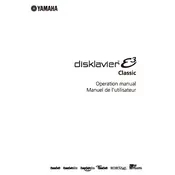
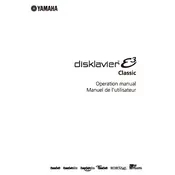
To connect the Disklavier E3 to a Wi-Fi network, access the settings menu via the control panel, select 'Network Settings,' choose 'Wi-Fi Setup,' and follow the on-screen instructions to connect to your Wi-Fi network. Ensure your router is compatible with the piano's connectivity options.
If the Disklavier E3 is not recording properly, check the connection between the piano and the recording device. Ensure that the recording settings are configured correctly. Restart the piano and try a test recording. If issues persist, consult the user manual or contact Yamaha support.
To perform a factory reset on the Disklavier E3, press and hold the 'Reset' button located on the control unit for about 10 seconds until the piano restarts. This will restore the original factory settings. Make sure to back up any important data before resetting.
To update the firmware, download the latest firmware version from the Yamaha website onto a USB drive. Insert the USB drive into the piano's USB port. Navigate to 'Firmware Update' in the settings menu and follow the on-screen instructions to complete the update.
To calibrate the pedal sensors, go to the 'Calibration' section in the settings menu and select 'Pedal Calibration.' Follow the on-screen instructions, which typically involve pressing each pedal fully and releasing it to ensure accurate responsiveness.
Regular maintenance for the Disklavier E3 includes tuning by a professional technician, periodic cleaning of the exterior, checking the connections for any wear or damage, and updating software as needed. Ensure the piano is in a stable environment with controlled temperature and humidity.
If the Disklavier E3 plays incorrect notes, it might be due to a calibration issue or a malfunction in the key sensors. Try recalibrating the keyboard through the settings menu. If the issue persists, consult with a certified Yamaha technician for a detailed inspection.
Yes, the Disklavier E3 is compatible with certain third-party music apps that support MIDI communication. Ensure the app supports Disklavier features and configure the piano's settings to enable external device connectivity.
For connectivity issues, verify that both the Disklavier E3 and the smart device are connected to the same network. Check for any firmware updates for both devices. Restart both the piano and the smart device. If problems continue, consult the user manual for detailed troubleshooting steps.
When storing the Disklavier E3, choose a location with controlled temperature and humidity, avoiding extreme conditions. Cover the piano to protect it from dust, and disconnect it from power if not in use for extended periods. Regularly check and maintain the piano even during storage.