Yamaha ML Touch User's Guide
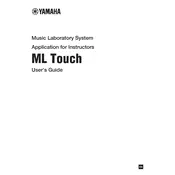
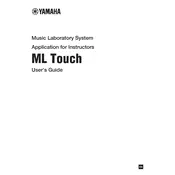
To connect the Yamaha ML Touch Piano to external speakers, use the line-out ports located at the back of the piano. Connect these ports to your speakers using appropriate cables. Ensure the speakers are powered on and adjust the volume accordingly.
If the touch screen is not responding, try restarting the piano by turning it off and then on again. If the issue persists, check for any updates to the piano's firmware and install them. If the problem continues, contact Yamaha support for further assistance.
To update the firmware, connect the piano to a stable internet connection. Access the settings menu on the touch screen, navigate to the 'System Update' section, and follow the on-screen instructions to download and install the latest firmware.
Regular maintenance includes cleaning the piano with a soft, dry cloth, avoiding exposure to extreme temperatures or humidity, and having a professional tune the piano periodically. Check the manufacturer's manual for specific maintenance schedules.
To perform a factory reset, go to the settings menu on the touch screen, select 'Factory Reset,' and confirm your choice. Note that this will erase all personal settings and data, so ensure to back up any important information first.
Yes, you can record performances using the built-in recording feature. Access the recording menu from the main interface and follow the prompts to start and stop recording. Save your recordings to the internal memory or an external USB drive.
If there is no sound, first check that the volume is turned up and the mute function is not enabled. Ensure that headphones are not plugged in, as this mutes the speakers. Check all connections and restart the piano if necessary.
Connect your piano to a computer using a USB cable. Install any necessary drivers from the Yamaha website. Once connected, you can use compatible software to interface with the piano for recording or MIDI applications.
Use a microfiber cloth slightly dampened with water or a gentle screen cleaner to wipe the touch screen. Avoid using abrasive materials or harsh chemicals that could damage the screen.
Access the sound settings menu from the main interface. From here, you can adjust various parameters such as reverb, chorus, and equalizer settings to customize the sound to your preference.