Yamaha MBS-10 User's Guide
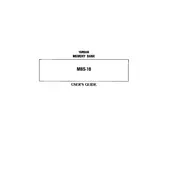
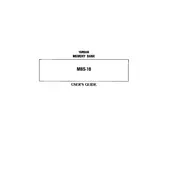
To connect your Yamaha MBS-10 keyboard to external speakers, use a standard audio cable to connect the keyboard's output jack to the input jack of the speaker. Ensure that the volume levels on both the keyboard and the speakers are adjusted to a safe level to prevent damage.
First, check the volume setting on the keyboard to ensure it is not muted. Then, verify that the power supply is functioning correctly. If the issue persists, try resetting the keyboard to its factory settings by following the instructions in the user manual.
To clean the keys, use a soft, damp cloth with water or a mild detergent. Avoid using harsh chemicals or excessive moisture. Gently wipe the keys and allow them to dry completely before playing.
Yes, the Yamaha MBS-10 allows transposition. Refer to the keyboard's user manual for detailed instructions on accessing the transposition feature within the menu settings.
Check Yamaha's official website for any available firmware updates for the MBS-10. Follow the provided instructions to download and install the update using a USB connection. Ensure the keyboard is properly powered during the update process.
The Yamaha MBS-10 keyboard typically requires a 12V DC power supply. Always use the recommended power adapter to avoid damage to the keyboard.
To record a song, press the 'Record' button, select the desired track, and start playing. Press 'Stop' once you have finished recording. Refer to the user manual for more detailed instructions on multi-track recording.
Ensure that the power adapter is securely connected to both the keyboard and a working power outlet. If the keyboard still doesn't turn on, check for possible power cord damage or try a different outlet.
Yes, the Yamaha MBS-10 keyboard has a headphone jack. Simply plug your headphones into the appropriate jack to play without external sound.
To restore factory settings, locate the reset function in the keyboard's settings menu. Follow the prompts to reset the keyboard, which will erase all custom settings and return it to its original state.