Yamaha Electone MDR-2 User's Guide
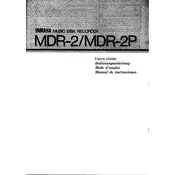
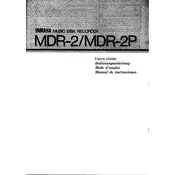
To save a recording, insert a floppy disk into the MDR-2, press the 'Save' button on the panel, select the desired track, and confirm the save operation by pressing 'Enter'.
First, ensure that the floppy disk is properly inserted. Check if the disk is formatted correctly. If the issue persists, try a different disk or clean the disk drive using a suitable cleaning kit.
Access the 'Format' function from the menu, insert a floppy disk, and press 'Enter'. Follow the on-screen instructions to complete the formatting process.
Yes, recordings can be transferred by first saving them to a floppy disk on the MDR-2, and then using a USB floppy disk drive to transfer the files to a computer.
To perform a factory reset, turn off the power, then hold down the 'Reset' button while turning the power back on. Follow any additional prompts to complete the reset.
Regularly clean the disk drive with a cleaning kit, avoid exposing the unit to extreme temperatures, and keep the exterior free from dust and debris with a soft cloth.
Check the condition of the floppy disk for any damage or data corruption. Ensure the disk is inserted correctly. If issues persist, try using a different disk or re-recording the track.
Yes, the MDR-2 allows basic editing functions such as cutting and copying tracks. Access the editing menu and follow the prompts to make changes to your recordings.
Refer to the user manual to identify the error code. Most errors can be resolved by checking connections, ensuring proper disk insertion, or restarting the unit.
It's recommended to use high-quality, standard 3.5-inch floppy disks formatted for the MDR-2 to ensure compatibility and optimal performance.