Yamaha Disklavier Enspire TV User's Guide
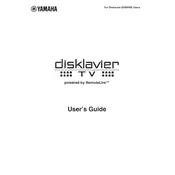
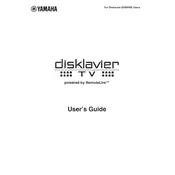
To connect your Yamaha Disklavier Enspire to a Wi-Fi network, enter the settings menu on the control app, select 'Wi-Fi Setup', and follow the on-screen instructions to select your network and enter the password.
First, ensure that the piano is properly connected to power and that the volume is turned up. Check the app for any playback settings that might need adjusting. If issues persist, try restarting both the piano and the controlling device.
To perform a factory reset, access the system settings on the Disklavier control app, select 'Factory Reset', and confirm your selection. This will restore the piano to its original settings.
The Disklavier Enspire can play MIDI files, audio files, and it supports streaming services. Ensure your media is compatible with the app being used for control.
Ensure that both your device and the Disklavier are connected to the same Wi-Fi network. Check for any pending updates for the app or the piano's firmware. Restart both devices if necessary.
Regular maintenance is recommended every 6-12 months, including tuning and checking the mechanical components. Consult your user manual or a professional technician for more detailed guidance.
Yes, you can record performances using the Disklavier control app. Select the 'Record' option and follow the prompts to save your performance.
Use a soft, dry cloth to wipe down the surface. Avoid using any harsh chemicals or abrasive materials. For the keys, a slightly damp cloth can be used followed by a dry cloth to prevent moisture damage.
To update the firmware, ensure your piano is connected to the internet. Open the control app, navigate to the settings menu, and select 'Firmware Update'. Follow the on-screen instructions to complete the process.
If keys are sticking, it may be due to humidity or debris. Ensure your environment is properly humidified and clean the keys gently. If the issue persists, contact a professional technician for assistance.