Yamaha Disklavier DKC-850 User's Guide
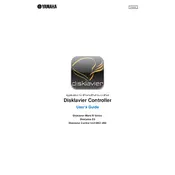
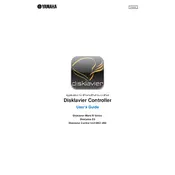
To update the firmware on your Yamaha Disklavier DKC-850, download the latest firmware from Yamaha's official website. Transfer the update files to a USB drive, insert it into the USB port on the controller, and follow the on-screen instructions to complete the update process.
Check that the power cable is securely connected to both the controller and the power outlet. Ensure the outlet is functional by testing it with another device. If the problem persists, inspect the fuse in the power plug, and consider contacting Yamaha support for further assistance.
Access the settings menu on the DKC-850 controller, navigate to the network settings, and select Wi-Fi setup. Choose your network from the list of available networks, enter the password, and follow the prompts to establish a connection.
Regularly dust the exterior with a soft, dry cloth to prevent buildup. Ensure the ventilation openings are unobstructed and clean. Periodically check for software updates to keep the system running smoothly. Schedule professional servicing annually to maintain optimal performance.
To perform a factory reset on the DKC-850, navigate to the system settings menu, select 'Factory Reset', and confirm your selection. Be aware that this will erase all custom settings and data, so ensure that all important information is backed up before proceeding.
The DKC-850 does not natively support Bluetooth connectivity. However, you can use a Bluetooth adapter connected to the AUX input to stream audio from Bluetooth-enabled devices.
Ensure the audio cables are securely connected, and check the volume levels on both the controller and connected speakers. Verify that the correct input source is selected. If the issue persists, reboot the controller and check for any available software updates.
First, check that the controller is properly connected to the piano. Ensure there are no obstructions between the keys and sensors. If the problem continues, perform a system reboot and consult the user manual for additional troubleshooting steps or contact Yamaha support.
To schedule a recording, access the recording menu on the DKC-850, select 'Schedule', and set the desired date and time for the recording. Ensure the piano is connected and powered on at the scheduled time for successful recording.
Yes, the DKC-850 can be controlled remotely using Yamaha's compatible mobile apps available for iOS and Android. Ensure your controller is connected to the same network as your mobile device for seamless operation.