Xerox DocuPrint N4525 3000 Sheet Finisher Instruction Manual
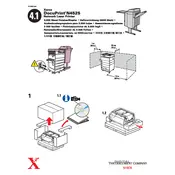
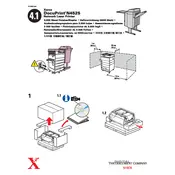
To load paper, open the finisher tray, adjust the paper guides to the correct size, and then load the stack of paper, ensuring it does not exceed the maximum fill line.
Ensure that the finisher is properly connected to the printer. Restart both the printer and the finisher. If the issue persists, check for any firmware updates or consult the printer's manual for further troubleshooting steps.
First, open the finisher's access panels and carefully remove any jammed paper. Ensure that no small pieces are left inside. Close the panels securely before resuming printing.
Regularly clean the rollers and paper path with a lint-free cloth. Check for and remove any accumulated dust or debris. Perform a visual inspection for worn parts and replace them as necessary.
Access the printer's menu, navigate to the 'Finisher Settings', and adjust the settings such as stapling, hole punching, and paper output options according to your requirements.
Check that the paper guides are correctly aligned with the paper size. Inspect the rollers for wear or debris, and ensure that the paper is loaded correctly in the tray.
Yes, recycled paper can be used, but ensure that it meets the printer's specifications for weight and quality to prevent jams and ensure optimal performance.
Frequent jams can be caused by incorrect paper loading, worn rollers, or using paper that does not meet the printer's specifications. Check each of these factors and rectify any issues found.
Turn off the printer and finisher, disconnect them from the power source for a few minutes, then reconnect and power them on. If the error persists, consult the service manual or contact support.
Ensure the finisher is on a stable, level surface and not in contact with any vibrating objects. Regular maintenance such as cleaning rollers can also help reduce noise.