Xerox DocuPrint N4525 Fuser Instruction Manual
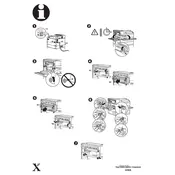
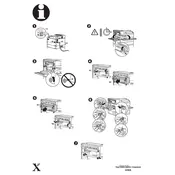
To replace the fuser unit, first power off the printer and unplug it. Open the rear cover to access the fuser unit. Release the locking levers and carefully pull out the old fuser. Insert the new fuser unit, secure it with the locking levers, and close the cover. Power on the printer to complete the process.
Check the toner cartridge to ensure it is not empty or improperly installed. Also, verify that the drum unit is correctly seated and not damaged. If the issue persists, perform a test print from the printer's control panel to diagnose further.
To clear a paper jam, open the printer's front and rear covers. Remove any visible jammed paper carefully, ensuring no pieces are left inside. Check the fuser and paper tray for additional jams. After clearing, close the covers and restart the printer.
Regular maintenance includes cleaning the printer monthly, replacing the fuser unit every 100,000 pages, and inspecting the rollers and paper path for wear and tear. Always follow the manufacturer's guidelines for component replacement and cleaning.
Ensure that the paper tray is not overfilled and that the paper guides are set correctly. Check for any obstructions in the paper path and clean the feed rollers with a lint-free cloth. Replace rollers if they are worn out to prevent future feed issues.
First, ensure the printer is powered off and cooled down. Check the fuser unit for visible damage or loose connections. Reinstall the fuser if necessary, and restart the printer. If the error persists, consult the manual or contact support for further assistance.
To improve print quality, clean the printer's internal components, including the drum and corona wire. Use high-quality paper and genuine Xerox toner cartridges. Adjust print settings for optimal quality through the printer driver or control panel.
Yes, you can reduce toner consumption by enabling the toner save mode in the printer's settings. Also, consider printing in draft mode for non-final documents and using duplex printing to save paper and toner.
To update the firmware, download the latest version from Xerox's website. Connect your computer to the printer via USB or network, and run the firmware update utility. Follow the on-screen instructions to complete the update process.
Check the network cables and ensure they are securely connected. Verify that the printer's network settings match your network configuration. Restart your printer and network devices. If the issue continues, reset the printer's network settings to default and reconfigure.