Xerox DocuPrint N4525 Instruction Manual
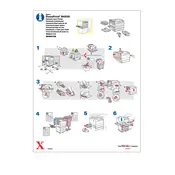
Pages
2
Year
0
Language(s)
 de
de
 en
en
 fr
fr
 it
it
 ru
ru
 sp
sp
 zh
zh
 pt
pt
Share
of 2
of 2