Xerox DocuPrint N4525 Laser Print Cartridge Instruction Manual
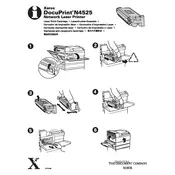
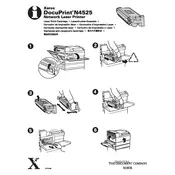
To install the cartridge, open the printer's front cover, remove the old cartridge if necessary, and carefully insert the new cartridge until it clicks into place. Close the cover after installation.
First, check if the toner cartridge is low or empty. If it's not, try cleaning the printer's internal components, such as the drum and rollers, using a soft, lint-free cloth.
To clear paper jams, open all printer covers, gently remove any jammed paper, and ensure there are no small pieces left inside. Check the paper tray alignment before restarting the printer.
Regular maintenance tasks include cleaning the printer's exterior and interior, checking and replacing the toner cartridge as needed, and ensuring the paper feed rollers are clean and dust-free.
You can check the toner level by printing a configuration page from the printer's control panel, which will show the status of consumables including the toner level.
Ensure that the cartridge is properly installed and compatible with the Xerox DocuPrint N4525. Try removing and reinserting the cartridge. If the issue persists, restart the printer.
While third-party cartridges may work, it's recommended to use genuine Xerox cartridges to ensure optimal print quality and avoid potential printer damage.
Visit the Xerox support website to download the latest firmware, then follow the instructions to install it using a USB connection or network interface.
Check the printer settings to ensure it's not set to a high-quality or duplex mode, which can slow down printing. Also, verify the network connection speed if printing over a network.
To reset the printer, access the settings menu through the printer's control panel, navigate to the 'Reset' section, and select 'Factory Reset'. Confirm the action to proceed.