Xerox DocuPrint N4525 200 Sheet Face-up Bin Instruction Manual
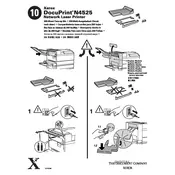
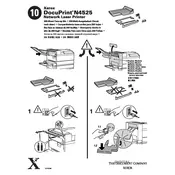
To load paper, open the paper tray and adjust the guides to fit the paper size. Place the paper stack into the tray, ensuring it does not exceed the maximum fill line. Close the tray securely.
Turn off the printer and carefully remove any jammed paper from the accessible areas, such as the paper tray and output bin. Open the printer covers to check for additional jams, and remove any debris. Restart the printer.
Ensure you are using the correct type of paper and that the toner cartridge is not empty. Perform a cleaning cycle from the printer’s menu and adjust the print settings for higher quality output.
Open the front cover and carefully remove the used toner cartridge. Unpack the new cartridge and shake it gently to distribute the toner. Insert it into the printer and close the cover. Follow any on-screen prompts to complete the process.
Access the printer's menu and navigate to the network settings. Select the wired or wireless option, enter the network details, and follow the prompts to connect the printer to the network.
Check the connection cables and ensure the printer is powered on. Verify that the printer is selected as the default printing device and that there are no errors displayed on the printer panel. Restart both the printer and the computer if necessary.
Go to the printer's menu and find the 'Administration' or 'Tools' section. Locate the 'Reset' or 'Restore Factory Settings' option and confirm the action. This will reset the printer to its original settings.
Routinely clean the printer exterior and interior with a lint-free cloth. Check for paper or toner build-up, and ensure the paper path is clear. Regularly update the printer firmware and drivers for optimal performance.
Visit the Xerox support website and download the latest firmware for your printer model. Follow the on-screen instructions to install the firmware update using a USB connection or network update feature.
Ensure the toner cartridge is properly installed and not empty. Check the print settings on your computer to ensure they are correct. If the problem persists, perform a cleaning cycle and run a test print.