VOX Continental Voice Name List (for System v1.0)
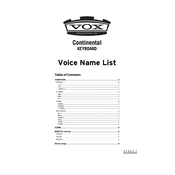
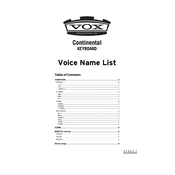
To split the keyboard, press the 'Split' button on the control panel and select the desired split point using the keyboard. This allows you to assign different sounds to the lower and upper sections.
Visit the official VOX website to download the latest firmware. Follow the included instructions to connect your keyboard to a computer via USB and run the firmware update utility.
First, check all cable connections and ensure the volume is turned up. If the problem persists, try resetting the keyboard to factory settings. Consult the user manual for detailed reset instructions.
To perform a factory reset, hold down the 'Shift' button while powering on the keyboard, then navigate to the 'Reset' option in the menu and confirm the operation.
Regularly clean the keyboard with a soft, dry cloth. Avoid using liquids or abrasive cleaners. Check for software updates periodically to ensure optimal performance.
Use standard 1/4-inch audio cables to connect the keyboard's output jacks to the input of the amplifier. Ensure the amplifier is turned off when making connections to avoid damage.
Yes, connect a compatible sustain pedal to the 'Sustain' input on the back of the keyboard. Ensure the pedal is configured correctly in the keyboard settings.
Use the 'Sound' button to access the sound editing menu, where you can adjust parameters such as attack, decay, and effects. Save your custom sounds in the user memory.
Check for any physical obstructions or debris under the keys. If the issue persists, it might be a hardware problem, and you should contact VOX support for assistance.
Press the 'Layer' button and select the two sounds you want to combine. Adjust the volume balance for each sound layer using the control knobs.