Ulefone Note 8 Quick Guide
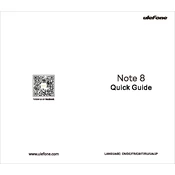
Pages
16
Year
2021
Language(s)
 de
de
 en
en
 fr
fr
 it
it
 ja
ja
 ru
ru
 uk
uk
 sp
sp
Share
of 16
of 16