Ulefone Note 12P Quick Guide
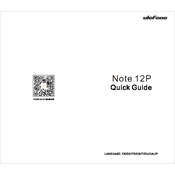
Pages
15
Year
2021
Language(s)
 de
de
 en
en
 fr
fr
 it
it
 ja
ja
 ru
ru
 uk
uk
 sp
sp
Share
of 15
of 15