Ulefone Armor Flip Quick Guide
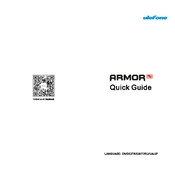
Pages
14
Year
2020
Language(s)
 de
de
 en
en
 fr
fr
 it
it
 ja
ja
 ru
ru
 uk
uk
 sp
sp
Share
of 14
of 14