Ulefone Note 7 Quick Guide
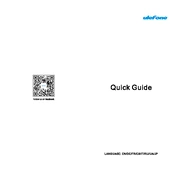
Pages
14
Year
2020
Language(s)
 de
de
 en
en
 fr
fr
 it
it
 ja
ja
 ru
ru
 uk
uk
 sp
sp
Share
of 14
of 14