Ulefone Note 6P Quick Guide
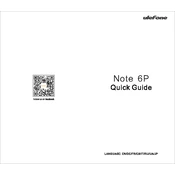
Pages
16
Year
2021
Language(s)
 de
de
 en
en
 fr
fr
 it
it
 ja
ja
 ru
ru
 uk
uk
 sp
sp
Share
of 16
of 16