Tascam DP-24 Troubleshooting Supplement Manual
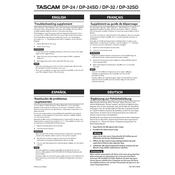
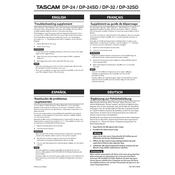
To record a new track, press the 'Rec' button on the desired track, ensure the input source is correctly set, press 'Record' and 'Play' to start recording.
Check that the master fader is up, the track is not muted, and the monitor settings are correct. Ensure the headphones or speakers are properly connected.
To perform a factory reset, turn off the unit, hold down the 'Shift' and 'Stop' buttons, then turn the unit back on while holding the buttons until the reset menu appears.
The Tascam DP-24 supports SD cards up to 32GB. Using a Class 10 card is recommended for optimal performance.
To export a song, you need to mixdown the track, then use the 'Master Write' function. Connect the DP-24 to a computer via USB to transfer the file.
Ensure the SD card is properly inserted. Try formatting the card using the DP-24's format function. Make sure the card is 32GB or less and is a compatible brand.
Unfortunately, once a track is deleted, it cannot be restored. Ensure you back up important data regularly to avoid data loss.
Connect the microphone to one of the XLR inputs on the DP-24. Use the input settings to select the correct input source and set the gain appropriately.
Yes, you can apply effects during recording by selecting the desired effect from the 'Guitar' or 'Send' effects options in the mixer section.
Download the latest firmware from Tascam's website, copy it to an SD card, insert the card into the DP-24, and follow the update instructions in the system menu.