Tascam AE-4D Instructions
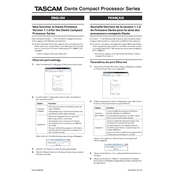
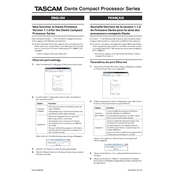
To connect the Tascam AE-4D to a digital audio network, ensure that you have an Ethernet cable connected from the unit to your network switch. Configure the network settings via the AE-4D's web interface, accessible through its IP address. Ensure that both the AE-4D and the network are set to the same sample rate for optimal performance.
First, check all physical connections to ensure cables are securely connected. Verify that the AE-4D's settings are properly configured, including channel routing and sample rate. Also, check the network status and ensure that the device is receiving an audio signal.
To update the firmware, download the latest firmware version from the Tascam website. Connect your computer to the AE-4D via Ethernet, and access the device's web interface. Navigate to the firmware update section and upload the downloaded firmware file. Follow the on-screen instructions to complete the update.
The Tascam AE-4D supports a maximum sample rate of 96 kHz. Ensure that all devices on the network are configured to match this sample rate for optimal audio performance.
To perform a factory reset, access the AE-4D's web interface and navigate to the system settings. Locate the reset option and follow the prompts to restore the unit to its factory default settings. Note that this will erase all custom configurations.
Yes, the Tascam AE-4D is compatible with both Dante and AES67 networks. Ensure that the network settings are configured correctly in the device's web interface to enable seamless integration with either network protocol.
Check the Ethernet cable connections and ensure the network switch is functioning. Verify that the AE-4D's IP address is correctly set and within the network's range. Restart both the AE-4D and network devices if necessary.
Channel routing can be configured via the AE-4D's web interface. Access the routing section and adjust the input and output channels as required. Save the changes to apply the new routing configuration.
Yes, you can monitor audio levels through the web interface of the AE-4D. Navigate to the status or monitoring section where you can view real-time audio levels and make necessary adjustments.
To ensure the longevity of the Tascam AE-4D, regularly update its firmware and keep it in a well-ventilated area to prevent overheating. Avoid exposing the unit to extreme temperatures and ensure it is powered through a surge protector. Regularly check and maintain network connections for reliability.