Sony XTL-W70 Installation Guide
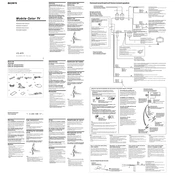
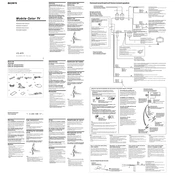
To reset the Sony XTL-W70 to factory settings, press the menu button and navigate to the 'Settings' menu. Select 'Factory Reset' and confirm your choice. The device will restart with default settings.
If the screen is flickering, check the cable connections to ensure they are secure. If the problem persists, try resetting the device or updating the firmware.
To adjust the brightness, press the menu button, navigate to 'Display Settings', and use the brightness slider to set your desired level.
Use a soft, lint-free cloth slightly dampened with water or a screen cleaner. Gently wipe the screen in a circular motion. Avoid using harsh chemicals or abrasive materials.
Check if the volume is muted or set too low. Ensure all audio cables are properly connected. If using external speakers, verify they are powered on and properly connected.
To update the firmware, download the latest version from the Sony support website onto a USB drive. Insert the USB into the device and follow the on-screen instructions to complete the update.
Regularly clean the screen and vents to prevent dust buildup. Keep the device in a well-ventilated area and avoid exposure to extreme temperatures and humidity.
Adjust the display settings such as contrast, brightness, and sharpness to your preference. Ensure the input source is of high quality and use HDMI connections for the best results.
Ensure the power cable is securely connected and the outlet is working. Try using a different power outlet or cable. If the problem continues, contact Sony support.
Use the HDMI, VGA, or RCA ports located on the back of the device to connect DVDs, gaming consoles, or computers. Make sure the device is set to the correct input source.