Sony XE-70 Installation Guide
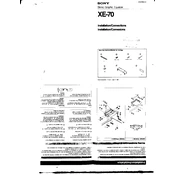
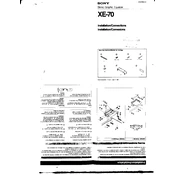
To connect your Sony XE-70 to Wi-Fi, press the Home button on the remote, navigate to Settings > Network > Network Setup, and select Easy > Wi-Fi. Choose your network from the list and enter the password if required.
First, ensure that the power cord is securely connected to both the TV and the wall outlet. Try using a different outlet. If the problem persists, unplug the TV for a few minutes, then plug it back in. If it still doesn't turn on, contact Sony support.
To perform a factory reset, press the Home button on your remote, go to Settings > Storage & Reset > Factory Data Reset. Follow the on-screen instructions to complete the reset.
To update the software, press the Home button, navigate to Settings > About > System Software Update, and select Check for a System Software Update. Follow the prompts to download and install any available updates.
Check that the TV's volume is not muted or set to zero. Ensure that external audio devices are properly connected. Go to Settings > Sound and verify that the correct audio output is selected.
To enable HDR, press the Home button, go to Settings > Picture & Display > Picture Adjustments, and select the HDR mode. Make sure you are using an HDMI input that supports HDR content.
For optimal picture quality, set the Picture Mode to Cinema, adjust Brightness to 50, Contrast to 90, and Sharpness to 5. For color settings, choose Expert 1 for more accurate colors.
Press the Home button on your remote to access the main menu. Navigate to the Apps section to browse available applications. You can download additional apps from the Google Play Store.
Picture flickering can be caused by incorrect settings or a poor signal. Check your HDMI cables and connections. Ensure that the input source is set to the correct resolution. Adjust the Motionflow settings in the Picture menu if necessary.
To clean the screen, turn off and unplug the TV. Use a soft, dry microfiber cloth to gently wipe the screen. For stubborn dirt, slightly dampen the cloth with water or a screen-cleaning solution. Avoid using paper towels or abrasive materials.