Sony XBR-46HX929 Installation Guide
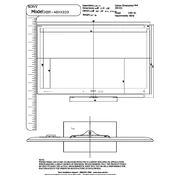
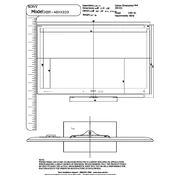
To connect your Sony XBR-46HX929 to Wi-Fi, press the "Home" button on your remote, navigate to "Settings," select "Network," and then choose "Network Setup." Follow the on-screen instructions to select your Wi-Fi network and enter the password.
First, ensure that the TV is plugged into a working power outlet. Check if the power cable is securely connected. If the standby light is off, try pressing the power button on the TV itself. If the issue persists, unplug the TV for a few minutes and then plug it back in.
To update the software, press the "Home" button, go to "Settings," select "Product Support," and then choose "Software Update." Ensure your TV is connected to the internet and follow the on-screen instructions to download and install any available updates.
Check if the TV is muted or if the volume is too low. Ensure that all cables are properly connected. If using external speakers, make sure they are powered on and correctly set up. You can also try resetting the audio settings in the TV's menu.
To perform a factory reset, press the "Home" button, go to "Settings," select "System Settings," then "Customer Support," and choose "Factory Settings." Follow the instructions to reset the TV to its original settings.
Adjust the picture settings by pressing the "Home" button, selecting "Settings," and then "Picture & Display." You can tweak options like brightness, contrast, and motion settings to enhance picture quality. Additionally, ensure the TV is set to the correct display mode for your content.
Check the batteries in the remote control and replace them if necessary. Make sure there are no obstructions between the remote and the TV. If the issue continues, try resetting the remote by removing the batteries and pressing all the buttons for 3 seconds before reinserting the batteries.
Connect external devices like Blu-ray players or gaming consoles using HDMI cables. Insert one end of the HDMI cable into the device and the other into an available HDMI port on the TV. Use the remote to select the appropriate HDMI input.
Ensure the TV is within range of the Wi-Fi router and that there are no significant obstructions. Check for interference from other devices. Restarting both the TV and the router can help resolve connectivity issues. Consider updating the TV's firmware if the problem persists.
Turn off and unplug the TV. Use a soft, dry microfiber cloth to gently wipe the screen. Avoid using chemicals or rough materials that could damage the screen. For stubborn spots, slightly dampen the cloth with water before cleaning.