Sony SVR-3000 Service Viewer's Guide
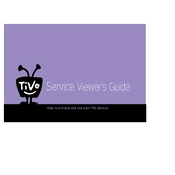
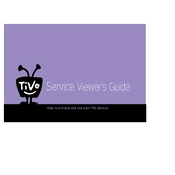
To set up your Sony SVR-3000, connect it to your TV using the appropriate cables, plug in the power adapter, and follow the on-screen setup instructions to configure your device. Ensure your remote has batteries and is functioning.
Ensure that the hard drive has enough space, the device is properly connected to the signal source, and the recording schedule is correctly set. Restart the device if necessary.
To reset your device, go to the settings menu, select 'System Reset,' and follow the prompts. Note that this will erase all recordings and settings.
First, replace the batteries in the remote. If it still doesn't work, try resetting the remote by removing the batteries, pressing all buttons, and then reinserting the batteries. Check for any obstructions between the remote and device.
To update the software, connect your device to the internet, navigate to the settings menu, and select 'Software Update.' Follow the on-screen instructions to complete the update.
Yes, you can schedule recordings remotely by using the compatible mobile app or through the online service provided by Sony, ensuring your device is connected to the internet.
Common issues include HDMI handshake problems, incorrect input selection, or network connectivity errors. Check cables, restart devices, and ensure network settings are correct.
Recordings can typically only be viewed on the SVR-3000. Some models may have options to export to external storage, but consult the manual for specific capabilities and legal restrictions.
Frequent rebooting could be due to overheating, software corruption, or hardware issues. Ensure the device is in a well-ventilated area, check for updates, and perform a system reset if necessary.
To improve the recording quality, ensure that you are using high-quality input sources and check the device settings for recording quality options, selecting the highest available setting.