Sony SVR-2000 Viewer's Guide
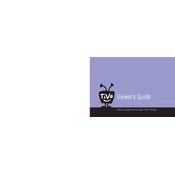
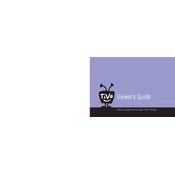
To reset the Sony SVR-2000 to factory settings, press the 'Menu' button on the remote, navigate to 'Settings', select 'System Reset', and confirm the reset process.
Ensure that there is enough available space on the hard drive. Check the recording settings and timer schedules. If issues persist, try rebooting the device or resetting it to factory settings.
To update the firmware, connect the SVR-2000 to the internet via Ethernet cable, then navigate to 'Settings', select 'System Update', and follow the on-screen instructions to download and install updates.
Check the audio cables and connections to your TV or audio receiver. Ensure the volume is not muted and is set to an appropriate level. Also, verify that the audio output settings are correctly configured in the device menu.
The Sony SVR-2000 does not have built-in wireless capabilities. It must be connected to the network using an Ethernet cable. Consider using a wireless bridge or adapter if wireless connectivity is needed.
Press the 'Guide' button on the remote to access the program guide. Select the program you want to record, press the 'Record' button, and follow the prompts to set up the recording preferences.
The Sony SVR-2000 typically comes with a hard drive that can store approximately 30 hours of recorded standard definition video.
Frequent random reboots can be caused by overheating or a corrupted firmware. Ensure the device is well-ventilated and try updating the firmware to the latest version.
To perform a hard reset, unplug the power cord from the SVR-2000, wait for about 30 seconds, then plug it back in. This can help resolve many minor issues.
No, the Sony SVR-2000 is designed to record standard definition content only. It does not support high definition recording.