Sony PCWA-C800S Troubleshooting Guide
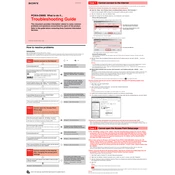
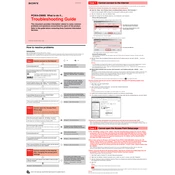
To set up the Sony PCWA-C800S, first connect the device to your computer using the provided USB adapter. Install the necessary drivers from the included CD or download them from Sony's official website. Follow the on-screen instructions to configure your network settings.
Ensure that the device is properly plugged in. Check that the drivers are up to date. Verify that the network settings are configured correctly, and that your wireless network is within range. Restart your router and the PCWA-C800S to reset the connection.
To improve the signal strength, position the device closer to the wireless router. Avoid physical obstructions and interference from other electronic devices. Consider changing the wireless channel in the router settings to reduce interference.
Visit Sony's support website to download the latest firmware for the PCWA-C800S. Connect the device to your computer and open the firmware update tool provided by Sony. Follow the instructions to complete the update process.
Locate the reset button on the device. Press and hold the button for about 10 seconds until the power indicator starts blinking. Release the button and wait for the device to restart, which will restore factory settings.
Yes, the Sony PCWA-C800S is compatible with most wireless routers that support standard Wi-Fi protocols (802.11b/g). Ensure that both devices are configured to the same wireless standards and security settings.
Access your router settings via a web browser. Enable WPA2 encryption and set a strong, unique password. Ensure that the PCWA-C800S is using the same security settings to connect securely to the network.
Ensure the device is placed in a well-ventilated area and not covered by any objects. Disconnect it from power for a few minutes to cool down. If overheating persists, consult Sony support for further assistance.
Use the network utility software provided by Sony to view the connection status. Alternatively, check the network icon on your computer's taskbar to see if the device is connected and receiving a signal.
The Sony PCWA-C800S requires a computer with a USB port, running a compatible operating system such as Windows XP, Vista, or 7. Ensure that the system meets the minimum RAM and processor requirements specified in the user manual.