Sony PCWA-A220 Troubleshooting Guide
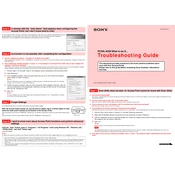
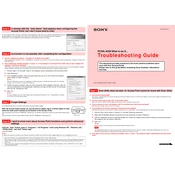
To set up your Sony PCWA-A220, first connect the device to your broadband modem using an Ethernet cable. Then, power on the device. Access the configuration interface by typing the default IP address (usually 192.168.0.1) into a web browser. Follow the on-screen instructions to complete the setup process.
Ensure that the PCWA-A220 is placed in a central location away from physical obstructions and electronic devices that may cause interference. Additionally, check for firmware updates on the Sony support website and change the wireless channel through the device’s settings to reduce interference.
Locate the reset button on the back of the device. Using a paperclip or similar object, press and hold the button for about 10 seconds until the power indicator begins to blink. The device will reboot with factory settings restored.
Ensure that your computer is connected to the network. Double-check that you are using the correct IP address for the router. If the problem persists, try resetting the router to factory settings and attempt access again.
Access the router’s configuration page using its IP address. Navigate to the wireless settings section, where you will find the option to change the SSID. Enter your desired network name and save the changes.
Ensure that WPA2 encryption is enabled on your wireless network. Change the default admin password to a strong, unique password. Regularly check for and apply firmware updates to protect against vulnerabilities.
Yes, you can extend the range by using wireless range extenders or by strategically placing additional access points within your home to ensure better coverage.
Log in to the router’s configuration page. Navigate to the port forwarding section, then specify the ports and the IP address of the device you wish to forward these ports to. Save the settings and restart the router if necessary.
If you forget the admin password, you will need to perform a factory reset on the device. This will restore the default settings, allowing you to log in using the default credentials.
Visit the Sony support website to check for available firmware updates. Download the latest firmware version and log in to the router’s configuration page. Navigate to the firmware update section to upload the downloaded file and follow the instructions to complete the update process.