Sony MZ-NE410 Installation Guide
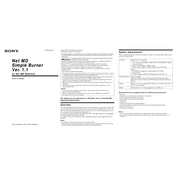
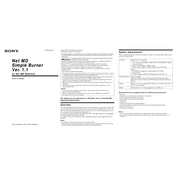
To transfer music to your Sony MZ-NE410, use the SonicStage software that came with your device. Connect the device to your computer via USB, launch SonicStage, and follow the prompts to import and transfer music files.
First, ensure that the USB cable is properly connected. Check if the drivers are installed correctly by visiting Sony's support website to download the latest drivers. Restart both your computer and the device, then try connecting again.
To extend battery life, use high-quality alkaline batteries, minimize the use of advanced playback features such as bass boost, and turn off the device when not in use. Also, avoid extreme temperatures which can affect battery performance.
No, the Sony MZ-NE410 model does not support audio recording. It is designed for music playback only.
The Sony MZ-NE410 primarily supports ATRAC3 format for music playback. You can convert other formats such as MP3 to ATRAC3 using the SonicStage software.
To reset the Sony MZ-NE410, remove the battery and leave it out for a few minutes. Reinsert the battery and power on the device, which should reset it to factory settings.
Track skipping can be caused by corrupted files or incompatible formats. Ensure all tracks are in ATRAC3 format and re-transfer them using SonicStage. Also, check for any physical damage to the disc.
To clean your device, use a soft, dry cloth to wipe the exterior. Avoid using liquid cleaners. Regularly check for dust and debris in the disc compartment and clean as needed to ensure optimal performance.
The Sony MZ-NE410 uses MiniDisc media, so the storage capacity cannot be upgraded. You can use multiple discs to store more music.
If the display is not functioning, try resetting the device by removing and reinserting the battery. If the problem persists, it may require professional repair, so contact Sony support for assistance.