Sony KLV-S20G10 Installation Guide
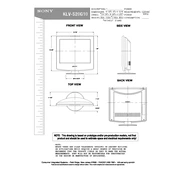
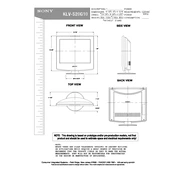
To reset your Sony KLV-S20G10 TV to factory settings, go to the 'Menu', select 'Settings', then 'System Settings'. Choose 'Restore Factory Settings' and confirm your selection.
Ensure the TV is not muted and the volume is turned up. Check if external speakers are connected properly and verify that the audio output settings are correct.
The Sony KLV-S20G10 does not support Wi-Fi connectivity. You can connect it to the internet via an Ethernet cable if applicable, or use external devices like a streaming stick with Wi-Fi capabilities.
First, check that the power cord is securely connected. Try using a different power outlet. If it still doesn't turn on, unplug the TV for a few minutes and then plug it back in.
Check the Sony support website for any available firmware updates for the KLV-S20G10. Download the update to a USB drive and follow the instructions provided to update the TV's software.
Ensure that your video input sources are securely connected and check the cables for any damage. Adjust the picture settings in the TV menu, such as brightness, contrast, and sharpness.
Press the 'Input' or 'Source' button on your remote control to cycle through the available inputs until you select HDMI.
Yes, the Sony KLV-S20G10 is wall-mountable. Ensure you use a compatible VESA wall mount and follow the installation instructions for secure mounting.
Turn off and unplug the TV. Use a soft, dry microfiber cloth to gently wipe the screen. Avoid using any cleaning fluids or sprays directly on the screen.
Check if the sleep timer is activated in the settings. Ensure the TV is well-ventilated to prevent overheating. If the issue persists, it may require professional servicing.