Sony KDL-40NX711 Installation Guide
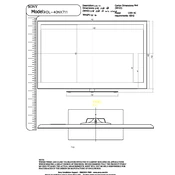
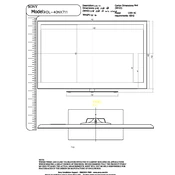
To connect your Sony KDL-40NX711 to Wi-Fi, press the 'Home' button on your remote, go to 'Settings', select 'Network', and then choose 'Network Setup'. Follow the on-screen instructions to select your Wi-Fi network and enter the password.
Ensure the power cord is securely connected to both the TV and the power outlet. Check if the outlet is working by plugging in another device. If the issue persists, try performing a power reset by unplugging the TV for a few minutes before plugging it back in.
To update the software, press the 'Home' button, go to 'Settings', select 'Product Support', and then 'Software Update'. Follow the prompts to check for and install any available updates. Ensure your TV is connected to the internet.
Check if the TV is muted or if the volume is set too low. Ensure the audio cables are properly connected if using external devices. Go to 'Settings' > 'Sound' and ensure the correct audio output is selected.
Press the 'Home' button, navigate to 'Settings', select 'System Settings', and then 'Customer Support'. Choose 'Factory Settings' and confirm your selection to reset the TV to its original settings.
Make sure the video cables are firmly connected and in good condition. Adjust the picture settings by pressing the 'Home' button and navigating to 'Picture & Display' in the settings menu. Consider adjusting brightness, contrast, and sharpness.
Connect the external speakers using the audio output ports on the TV. Use appropriate cables like HDMI (ARC), optical audio, or analog audio cables. Go to 'Settings' > 'Sound' to configure audio output settings.
Turn off and unplug the TV. Use a soft, dry microfiber cloth to gently wipe the screen. Avoid using any cleaning fluids, water, or abrasive materials to prevent damage.
Press the 'Home' button, go to 'Settings', select 'Parental Lock', and then 'Password'. Enter a new password and set restrictions for specific channels or content ratings as needed.
Ensure your router is functioning properly and is within range of the TV. Check for interference from other wireless devices. Updating the TV's software might also resolve connectivity issues.