Sony HDMS S1D Installation Guide
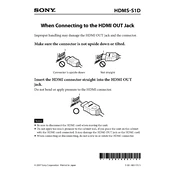
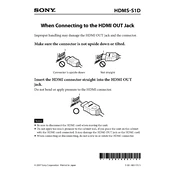
To connect the Sony HDMS S1D to your TV, use an HDMI cable. Connect one end of the HDMI cable to the HDMI OUT port on the HDMS S1D and the other end to an available HDMI IN port on your TV. Ensure your TV is set to the correct HDMI input channel.
If the Sony HDMS S1D is not powering on, first check the power cable connections. Ensure the power cable is securely connected to the device and plugged into a working electrical outlet. If the issue persists, try using a different power outlet or check the power cable for damage.
To reset the Sony HDMS S1D to factory settings, go to the Settings menu on the device, select System Settings, and choose Factory Reset. Confirm the action and wait for the device to reboot with default settings.
The Sony HDMS S1D supports a variety of photo formats including JPEG, TIFF, BMP, and PNG. Ensure your photos are in one of these formats for successful playback.
Yes, you can access the Sony HDMS S1D remotely via a network connection. Ensure the device is connected to your home network and use the appropriate Sony app or web interface to access your media library from a computer or smartphone.
To transfer photos from your camera to the Sony HDMS S1D, connect your camera to the device using a USB cable. Select the photos you want to transfer and follow the on-screen instructions to import them into the HDMS S1D library.
If the Sony HDMS S1D is not recognizing an external hard drive, ensure the drive is formatted in a compatible file system such as FAT32 or NTFS. Check the connection and try using a different USB port if available. Restart the device and attempt to connect the drive again.
To create a slideshow on the Sony HDMS S1D, navigate to the Photos section, select the images you want to include, and choose the Slideshow option. Customize the slideshow settings, such as transition effects and duration, before starting the presentation.
Yes, it is possible to update the firmware on the Sony HDMS S1D. Check the Sony support website for any available firmware updates. Download the update file, transfer it to a USB drive, and connect the drive to the HDMS S1D. Follow the on-screen instructions to complete the update.
To clean and maintain your Sony HDMS S1D, use a soft, dry cloth to wipe the exterior surfaces. Avoid using harsh chemicals or abrasive materials. Regularly check for software updates and ensure the device is stored in a cool, dry place to prevent overheating.