Sony DHG-HDD250 Operation Manual
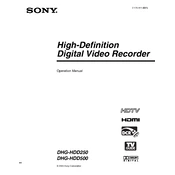
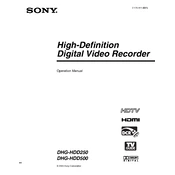
To reset your Sony DHG-HDD250 to factory settings, press the 'Menu' button on the remote, navigate to 'Setup', select 'Initial Setup', and follow the on-screen instructions to restore default settings.
Ensure the device is powered on and connected to the TV signal source. Check if the hard drive has enough space and verify that the scheduled recordings are correctly set in the 'Timer' menu.
Check the antenna connection and ensure it is properly installed. Consider using a signal amplifier if you are in a weak signal area. Re-scan for channels in the 'Channel Setup' menu.
Check the power cord and ensure it is securely connected to both the device and the power outlet. Try a different outlet and inspect the power button for any physical damage.
Visit the Sony support website to check for the latest firmware updates. Follow the instructions provided to download and install the firmware via USB or network connection.
Yes, you can connect the DHG-HDD250 to an HDTV using the HDMI output for high-definition video and audio. Ensure your TV is set to the correct HDMI input.
Check the audio cables and connections between the DHG-HDD250 and your TV or audio system. Ensure the volume is turned up and not muted on both the device and TV.
Press the 'Menu' button, navigate to 'Channel Setup', and select 'Auto Program'. Follow the on-screen instructions to scan for available channels.
Try restarting the device by unplugging it from the power source for a few minutes. Ensure the hard drive is not full and perform a system reset if the problem persists.
Connect an external recording device using the appropriate outputs (e.g., HDMI or composite video/audio) and follow the recording device's instructions to transfer the content.