Sony DAV-DX375 Installation Guide
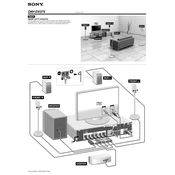
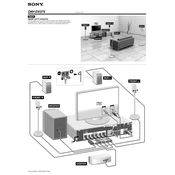
To reset the Sony DAV-DX375 to its factory settings, turn off the system. Press and hold the "STOP" button on the unit and then press "POWER". All settings will be reset to default.
Ensure all speaker wires are connected correctly and securely. Verify that the system is not muted and the volume is set to an audible level. Check the audio input settings and source selection.
Use an HDMI cable to connect the HDMI OUT on the DAV-DX375 to the HDMI IN on your TV. Alternatively, use component or composite cables if HDMI is not available.
Ensure the discs are clean and free from scratches. Check that the disc is inserted correctly. If the problem persists, try cleaning the laser lens with a DVD lens cleaner.
The Sony DAV-DX375 does not support firmware updates via the internet. Check the Sony support website for any available updates and follow their instructions for updating via a disc if applicable.
Use a soft, dry cloth to clean the exterior. Avoid using any liquid cleaners or aerosols as these can damage the surface.
Place the front speakers on either side of your TV, the center speaker above or below the TV, and the surround speakers to the sides or slightly behind the listening position. Adjust the distance and level settings in the audio setup menu.
The Sony DAV-DX375 does not have Bluetooth capability. However, you can connect your smartphone via an auxiliary cable through the audio input ports.
The Sony DAV-DX375 can play DVDs, CDs, and MP3 discs. It does not support Blu-ray discs. Ensure the discs are in a compatible format.
Check the subwoofer connection and ensure it is plugged in and turned on. Adjust the bass level in the audio settings menu and consider repositioning the subwoofer closer to a wall or corner for better bass response.