Sony CMU-BR200 Installation Guide
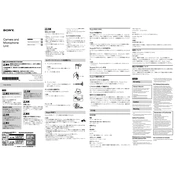
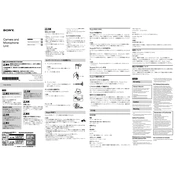
To connect the Sony CMU-BR200 to your TV, use the supplied USB cable. Connect one end to the camera and the other end to the USB port on your compatible Sony TV. Ensure your TV is turned on and the camera will automatically be detected.
Ensure that the USB cable is properly connected to both the camera and the TV. Check if the TV's firmware is updated to the latest version. Try connecting the camera to a different USB port. Restart your TV and try again.
The Sony CMU-BR200 does not require a firmware update separately. Ensure that your TV's firmware is up-to-date to ensure compatibility and functionality.
The Sony CMU-BR200 is specifically designed to work with compatible Sony Bravia TVs. Check your TV's specifications to ensure compatibility.
Keep the camera lens clean by gently wiping it with a soft, dry cloth. Avoid exposing the camera to extreme temperatures and humidity. Store it in a safe place when not in use.
Ensure that your internet connection is stable and has sufficient bandwidth. Adjust the lighting in the room for better video quality. Verify that the camera lens is clean and unobstructed.
You can test the CMU-BR200 by initiating a video call on your TV. If the camera is working, you should see the video feed on your screen. Alternatively, check the camera settings in your TV's menu for a preview option.
Ensure that the microphone is not muted in the TV settings. Verify that the camera is securely connected to the TV's USB port. Restart the TV and try a different USB port if available.
Ensure that the room is quiet and free from background noise. Position yourself close to the camera for better audio pickup. Adjust the TV's audio settings to ensure optimal sound output.
The Sony CMU-BR200 is primarily intended for video calls and conferencing. Recording capabilities depend on the software or application used on your TV. Refer to your TV's manual for recording options.