Sony BDV-N590 Installation Guide
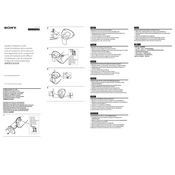
Pages
2
Year
2012
Language(s)
 de
de
 en
en
 fr
fr
 it
it
 sp
sp
 zh
zh
 nl
nl
 pl
pl
Share
of 2
of 2