Sony BDV-HZ970W Installation Guide
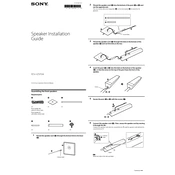
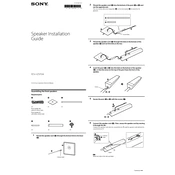
To connect your Sony BDV-HZ970W to a Wi-Fi network, go to the 'Home' menu, select 'Setup', then 'Network Setup', and choose 'Wireless Setup'. Follow the on-screen instructions to select your network and enter your password.
Ensure that all cables are securely connected. Check the volume level and mute settings on the system and the TV. If using a digital connection, verify the correct input source is selected.
Yes, the Sony BDV-HZ970W supports 3D Blu-ray discs. Ensure your TV also supports 3D and that you have compatible 3D glasses.
To update the firmware, connect the system to the internet and go to 'Setup' > 'Network Update'. Follow the on-screen instructions to download and install the latest firmware.
Use a soft, dry cloth to clean the exterior of the system. Avoid using any liquid cleaners or solvents that may damage the surface.
To reset the system, go to 'Setup', select 'System Settings', then 'Resetting', and choose 'Reset to Factory Default Settings'. Confirm your selection to reset the system.
Ensure that the Bluetooth function is enabled on both the BDV-HZ970W and your device. Make sure the system is in pairing mode and within range. Delete any old pairings and attempt to reconnect.
Ensure there are no obstructions between the main unit and the wireless speakers. Try changing the wireless channel in the setup menu to reduce interference.
Check that the disc is clean and free from scratches. Ensure the disc format is compatible with the player. Try playing a different disc to see if the issue persists.
You can connect external devices using HDMI, optical, or analog inputs. Refer to the user manual for detailed instructions on connecting specific types of devices.