Sony BDV-E290 Installation Guide
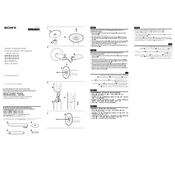
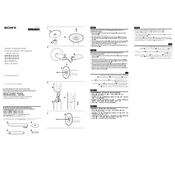
To connect your Sony BDV-E290 to a Wi-Fi network, navigate to the 'Network Settings' in the Home menu, select 'Internet Settings', and then choose 'Wireless Setup'. Follow the on-screen instructions to select your Wi-Fi network and enter the password.
First, check if the volume is muted or set to a very low level. Ensure that all cables are securely connected. Also, try selecting the correct input source. If the problem persists, perform a system reset by pressing and holding the 'Power' button until the system restarts.
To perform a factory reset on your Sony BDV-E290, go to 'Settings' in the Home menu, select 'Resetting', and then choose 'Factory Reset'. Follow the on-screen instructions to complete the process.
The Sony BDV-E290 is compatible with BD-ROM, BD-R/RE (BDAV, BDMV), DVD, DVD-R/RW, DVD+R/RW, CD, and CD-R/RW discs.
To update the firmware, connect your BDV-E290 to the internet. Go to 'Settings', select 'Software Update', and choose 'Update via Internet'. Follow the on-screen instructions to complete the update.
Yes, you can connect your smartphone to the Sony BDV-E290 via Bluetooth. Activate Bluetooth on your smartphone and on the BDV-E290, go to 'Home', select 'Bluetooth', and then choose 'Pairing'. Follow the prompts to complete the connection.
Ensure that your Wi-Fi network is functioning properly and that the BDV-E290 is within range. Restart the device and your router. If the issue persists, try a wired Ethernet connection or reset the network settings on the device.
Regularly clean the exterior with a soft, dry cloth. Avoid using harsh chemicals. Ensure that ventilation slots are not blocked, and periodically check for firmware updates to keep the system running smoothly.
Position the speakers correctly as per the user manual. Adjust the sound settings through the 'Audio Settings' menu, and consider enabling features like 'Sound Mode' or 'Night Mode' for better sound output.
Replace the batteries with new ones. Ensure there are no obstructions between the remote and the system. If the remote still doesn't work, try resetting it by removing the batteries, pressing all buttons, and then reinserting the batteries.