Ricoh Pro C9200 Operator's Guide
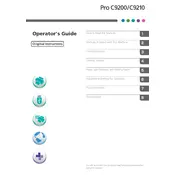
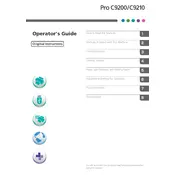
To load paper into the Ricoh Pro C9200, open the paper tray, adjust the guides to fit the paper size, and place the paper stack into the tray. Ensure the stack height is within the limit marked on the guide.
Frequent jams can be caused by incorrect paper size or type. Ensure you are using the recommended paper and check that the paper guides are properly adjusted. Regularly clean the feed rollers to prevent slippage.
To perform a color calibration, access the printer's menu, select the 'Maintenance' option, and follow the prompts for color calibration. Use the calibration sheet and follow the instructions provided in the user manual.
Check the toner levels and replace if necessary. Ensure that the paper type setting matches the paper loaded. Clean the print heads and perform a test print to check for improvements.
Open the front cover and locate the toner cartridge that needs replacing. Pull out the cartridge, then unpack the new cartridge, shake gently, and insert it into the printer. Close the cover and follow any on-screen instructions.
Regular maintenance tasks include cleaning the feed rollers, checking and refilling toner, emptying the waste toner container, and updating the printer firmware. Perform these tasks as per the intervals recommended in the user manual.
Ensure the printer is connected to the network correctly. Check the network settings on the printer and verify it has a valid IP address. Restart the printer and router if necessary, and update the printer drivers on your computer.
To clear a paper jam, follow the on-screen instructions to locate the jammed paper. Carefully remove the paper without tearing it. If torn, ensure all pieces are removed. Check all paper paths and trays for obstructions before resuming printing.
The printer's control panel will display the status and any error messages. Access the 'Printer Status' menu to get detailed information, and consult the user manual to understand and resolve specific error codes.
Yes, the Ricoh Pro C9200 supports various specialty media. Ensure you select the correct media type in the printer settings and adjust the paper guides accordingly. Refer to the user manual for supported media types and settings.