Ricoh IM 350 AirPrint Guide
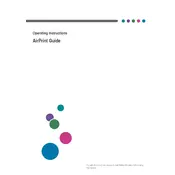
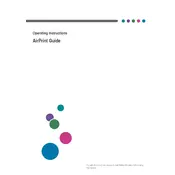
To load paper, open the paper tray, adjust the guides to fit the desired paper size, and place the paper stack in the tray. Close the tray securely.
Turn off the printer, gently remove the jammed paper by following the on-screen instructions or the user manual. Ensure all pieces are removed, then turn the printer back on.
Access the printer's control panel, navigate to 'Network Settings', select 'Wireless LAN', and follow the prompts to connect to your Wi-Fi network.
Ensure the toner cartridge is properly installed and has enough toner. Also, check the print settings on your computer to confirm that the correct paper source and document settings are selected.
To perform a factory reset, navigate to the 'System Settings' on the printer's control panel and select 'Restore Factory Settings'. Confirm your selection to reset.
Regularly clean the exterior and interior, check for firmware updates, inspect and replace the toner cartridge if necessary, and ensure the paper path is clear of debris.
Remove the toner cartridge and reinstall it, ensuring it clicks into place. If the issue persists, try using a new or Ricoh-approved toner cartridge.
Visit the Ricoh support website, download the latest firmware for the IM 350, and follow the provided instructions to update via USB or network connection.
Unusual noises may indicate a paper jam, a loose component, or a problem with the printer's rollers. Inspect the printer thoroughly and resolve any visible issues.
To improve print quality, ensure the correct paper type is selected in the print settings, clean the print heads, and check that the toner cartridge is not depleted or damaged.