RCA ROKU RTRU5527-US User Guide
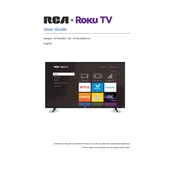
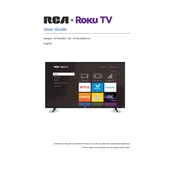
To set up your RCA Roku TV RTRU5527-US, connect it to a power source and turn it on. Follow the on-screen instructions to select your language, connect to Wi-Fi, and create or log into your Roku account.
Connect your cable box to the RCA Roku TV using an HDMI cable. Turn on the TV and select the corresponding HDMI input using the 'Input' button on the remote.
Ensure your Wi-Fi network is working and within range. Restart your TV and router. If the issue persists, try resetting your network settings on the TV and reconnecting.
To perform a factory reset, go to Settings > System > Advanced system settings > Factory reset. Follow the prompts to complete the reset process.
Screen flickering can be caused by loose cables or a software glitch. Check all cable connections and ensure they are secure. Update your TV's firmware via Settings > System > System update.
To update the software, go to Settings > System > System update and select 'Check Now' to download and install any available updates.
Yes, you can use a universal remote with your TV. Refer to the remote's manual for the correct code and programming instructions for Roku TVs.
To enable closed captions, press the 'Home' button on your remote, go to Settings > Accessibility > Captions mode, and select 'On'.
Check the batteries and replace them if necessary. Ensure there are no obstructions between the remote and the TV. If the problem persists, try pairing the remote again.
Adjust picture settings by going to Settings > TV picture settings. Experiment with different modes such as Movie or Sports, and adjust brightness, contrast, and sharpness for optimal quality.