RCA ROKU RTR4360-D-US User Guide
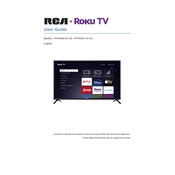
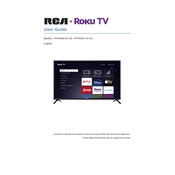
To connect your TV to Wi-Fi, press the Home button on your remote, go to Settings > Network > Wireless (Wi-Fi), and select your Wi-Fi network. Enter your Wi-Fi password when prompted.
To reset your TV to factory settings, press the Home button, navigate to Settings > System > Advanced system settings > Factory reset, and follow the on-screen instructions.
Ensure the power cord is securely connected and the outlet is functioning. Try pressing the power button on the TV itself. If the issue persists, unplug the TV for a few minutes, then plug it back in.
To update the software, press the Home button, go to Settings > System > System update, and then select Check now. Follow any on-screen instructions to complete the update.
Adjust the picture settings by pressing the Home button and navigating to Settings > TV picture settings. You can adjust options such as brightness, contrast, and sharpness to your preference.
First, replace the batteries. If it still doesn't work, try resetting the remote by removing the batteries, pressing every button twice, and then reinserting the batteries. Also, ensure there are no obstructions between the remote and the TV.
Press the Home button, go to Settings > Accessibility > Captions mode, and select your preferred captioning option. You can choose from On always, On replay, or Off.
Use the volume buttons on your remote to adjust the volume. For more detailed settings, press the Home button, go to Settings > Audio, and modify options such as audio mode and volume leveling.
Check all cable connections to ensure they are secure. Try switching to another HDMI input or replacing the HDMI cable. If the problem persists, perform a factory reset or contact customer support.
Press the Home button, go to Settings > Parental controls, and follow the on-screen instructions to set up a PIN and adjust your desired restrictions for content and channels.