RCA ROKU RTR3261-CA User Guide
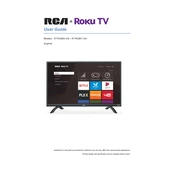
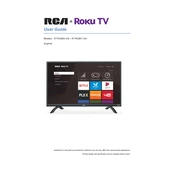
To connect your RCA Roku TV RTR3261-CA to Wi-Fi, go to the Home screen, select 'Settings', then 'Network', and choose 'Wireless'. Select your network from the list and enter your Wi-Fi password.
If your TV won't turn on, ensure the power cord is securely connected. Check that the outlet is functional. Try using the power button on the TV itself instead of the remote, and if problems persist, consider a factory reset.
To perform a factory reset, go to 'Settings', 'System', 'Advanced system settings', and select 'Factory reset'. Follow the on-screen instructions to complete the process.
To update the software, go to 'Settings', 'System', 'System update', and select 'Check now'. The TV will check for updates and install them if available.
Check the volume level and ensure the TV is not muted. Verify the audio cables if using external devices. Navigate to 'Settings', 'Audio', and ensure the correct audio output is selected.
To add new channels, press the Home button on your remote, go to 'Streaming Channels', and browse or search for the channels you want. Select 'Add channel' to install them.
Ensure the TV is powered on, check the HDMI connections, switch to another input source, and try a different HDMI cable. Performing a soft reset by unplugging the TV for a few minutes may also help.
Adjust the picture settings by going to 'Settings', 'TV picture settings', and modifying options such as brightness, contrast, and sharpness according to your preference.
Yes, if you have a compatible Roku remote with a microphone or use the Roku mobile app, you can use voice commands to search for content, launch apps, and control playback.
To set up parental controls, go to 'Settings', 'Parental controls', and follow the prompts to set a PIN. You can block specific content and channels according to ratings.