RCA ROKU RTR3260-D-US User Guide
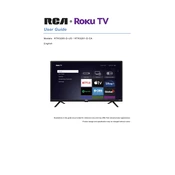
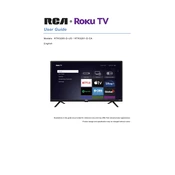
To connect your RCA ROKU TV to Wi-Fi, press the Home button on your remote, scroll to and select 'Settings', then 'Network', and choose 'Set up connection'. Select 'Wireless', and the TV will scan for available networks. Choose your network and enter the password.
Ensure the power cord is plugged in securely and the outlet is functional. Try pressing the power button on the TV, not just the remote. If the TV still doesn't turn on, unplug the TV for a few minutes, then plug it back in and try again.
To reset your TV to factory settings, press the Home button on your remote, go to 'Settings', then 'System', and select 'Advanced system settings'. Choose 'Factory reset', and follow the on-screen instructions.
If your TV shows a black screen, ensure it's powered on. Check all cable connections to ensure they're secure. Try switching inputs using the remote. If the problem persists, try a soft reset by unplugging the TV for a minute and then plugging it back in.
To update the software, go to 'Settings' from the home screen, then select 'System' and 'System update'. Choose 'Check now' to manually check for updates. Follow any on-screen instructions to complete the update.
First, check the batteries in the remote and replace them if necessary. Ensure there's nothing blocking the TV's sensor. You can also try re-pairing the remote by removing the batteries, unplugging the TV, waiting a minute, then plugging it back in and re-inserting the batteries.
Press the Home button on your remote, go to 'Settings', then 'TV picture settings'. From there, you can adjust picture modes, brightness, contrast, and other picture settings to suit your preferences.
Yes, if you have a Roku Voice Remote or the Roku mobile app, you can use voice commands. Press and hold the microphone button on your remote or use the voice feature in the app to search for content, launch apps, and more.
Go to 'Settings' from the home screen, then 'Parental controls'. Here, you can set up a PIN and choose restrictions for movies, TV shows, and app access to ensure content is appropriate for children.
Ensure your router is functioning properly and is close enough to the TV for a strong signal. You can try rebooting both the router and the TV. If the issue persists, consider changing your Wi-Fi channel to reduce interference or using a wired connection if possible.