RCA ROKU RTR4061-E-CA User Guide
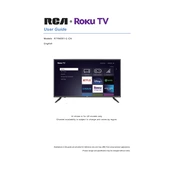
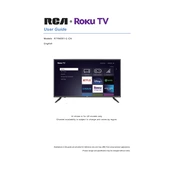
To connect your RCA Roku TV to Wi-Fi, press the Home button on your remote, go to Settings > Network > Set up connection > Wireless, and select your Wi-Fi network. Enter the password if prompted.
First, check if the power cord is securely connected to both the TV and the wall outlet. Try using a different outlet or power strip. If the TV still doesn't turn on, perform a power reset by unplugging it for 10 minutes, then plug it back in and try again.
To update the software, press the Home button, go to Settings > System > System update > Check now. If an update is available, follow the on-screen instructions to install it.
Ensure that the TV is not muted and the volume is turned up. Check audio settings by going to Settings > Audio and make sure the correct audio output is selected. If using external speakers, ensure they are properly connected.
To perform a factory reset, go to Settings > System > Advanced system settings > Factory reset. Choose 'Factory reset everything' and follow the on-screen instructions.
Press the Star (*) button on your remote while watching a program. Navigate to 'Picture settings' to adjust options like brightness, contrast, and picture mode to your preference.
First, replace the batteries in the remote. If it still doesn't work, try re-pairing it with the TV by pressing and holding the pairing button inside the battery compartment.
Press the Home button, navigate to 'Streaming Channels', and browse or search for channels to add. To remove a channel, highlight it on the home screen, press the Star (*) button, and select 'Remove channel'.
Ensure your internet connection is stable and strong. Reduce the number of devices using the network. For best performance, consider using a wired Ethernet connection instead of Wi-Fi.
Go to Settings > Parental controls and set a PIN. You can restrict content based on ratings and block specific channels or inputs.