RCA ROKU RTRU5027-D-US User Guide
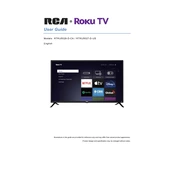
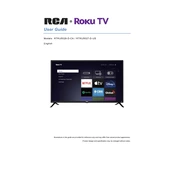
To connect your RCA Roku TV to Wi-Fi, press the 'Home' button on your remote. Navigate to 'Settings' > 'Network' > 'Set up connection' > 'Wireless'. Select your Wi-Fi network and enter the password.
Ensure the TV is plugged into a working power outlet. Check the power cable for damage. Try using a different outlet or test with a different power cable. If the issue persists, contact RCA support.
To factory reset, go to 'Settings' > 'System' > 'Advanced system settings' > 'Factory reset'. Enter the code displayed on the screen to confirm the reset.
First, replace the batteries in the remote. If the remote still doesn't work, try resetting it by removing the batteries, pressing all buttons, and then reinserting the batteries. Consider using the Roku mobile app as a temporary remote.
Your RCA Roku TV should update automatically. To manually check for updates, go to 'Settings' > 'System' > 'System update' > 'Check now'.
Yes, if you have a compatible voice remote or the Roku mobile app, you can use voice commands to control your TV. Simply press the voice button and speak your command.
Screen flickering might be caused by a loose HDMI connection. Check all cable connections and ensure they are secure. If the problem persists, try using a different HDMI cable or port.
To add channels, press the 'Home' button, go to 'Streaming Channels', and browse or search for the channel you want. Select 'Add Channel' to install it on your device.
The USB port can be used to view photos, play music, or watch videos from a connected USB drive. Simply plug in the drive and access your media via the Roku Media Player channel.
To improve picture quality, adjust the picture settings by going to 'Settings' > 'TV picture settings'. You can tweak brightness, contrast, and other settings to enhance picture quality.