RCA ROKU RTRU4328-CA User Guide
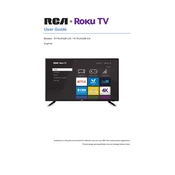
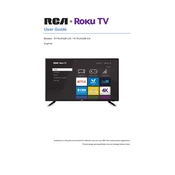
To connect your RCA ROKU TV RTRU4328-CA to Wi-Fi, press the Home button on your remote, go to Settings > Network > Set up connection, choose Wireless, and select your Wi-Fi network. Enter your Wi-Fi password when prompted.
If the screen is blank, ensure the TV is turned on and the power cable is securely connected. Check if the input source is correctly set to the device you are using. If using an HDMI device, try a different HDMI port or cable.
To reset your RCA ROKU TV to factory settings, press the Home button on your remote, go to Settings > System > Advanced system settings > Factory reset, and follow the on-screen instructions.
Ensure the remote has fresh batteries and is pointed directly at the TV. Remove any obstructions between the remote and the TV sensor. If it still doesn't work, try pairing the remote again or use the Roku mobile app.
To update the software, press the Home button, go to Settings > System > System update, and select Check now. Your TV will search for new updates and install them if available.
To enable closed captions, press the Home button, go to Settings > Accessibility > Captions mode, and select On always. You can also toggle captions while streaming by pressing the * button on your remote.
Turn off the TV and unplug it. Use a microfiber cloth slightly dampened with water or a screen cleaner. Gently wipe the screen in a circular motion to avoid streaks. Avoid using paper towels or harsh chemicals.
Adjust the Picture settings by pressing the Home button, going to Settings > TV picture settings, and selecting Picture mode. Experiment with different modes and adjust brightness, contrast, and color settings to your preference.
To set up parental controls, press the Home button, go to Settings > Parental controls, and create a PIN. You can then block specific channels or restrict content based on ratings.
Check if the sleep timer is enabled by going to Settings > System > Power > Auto power savings and turning off the sleep timer. If the issue persists, ensure the power cable is secure and not damaged.